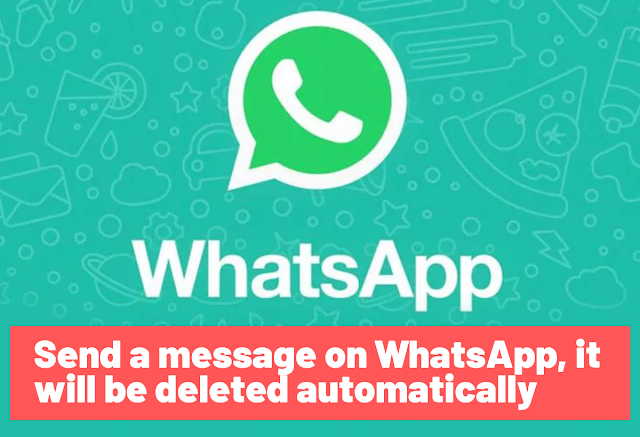How to find hidden apps on android
How to find hidden apps on android
Many are looking for a way to display hidden apps in Android, it is now common for teenagers to use smartphones in extra programs or hidden apps on their phones to trade inappropriate things on the internet to hide their devices activities from their parents. and in order to protect your children, from these dangers, you need to know the ways to find hidden apps on Android that your children are using, are you worried about how to display hidden apps in Android to monitor your children's phone activities through secret apps, if any? If so, then you may have stumbled upon the right article, so stay tuned.
Show hidden apps on Android
Moreover, it is how to view hidden apps in Android, there are spy apps available outside the Google Play Store that you can sometimes download without your knowledge on your phone, these apps remain hidden and send user data to an unauthorized organization, unless you use antivirus application on your device to identify hidden spy apps for Android, you need to remove these secret apps to protect your privacy, and to do this, you need to know how to find hidden spy apps on Android? Although it is easy to hide apps on Android, it can be difficult to find hidden apps on Android.
Most popular hidden apps for Android phones
For the reasons mentioned above, and to search and view hidden apps on Android, you may be wondering how can I see hidden apps on my Android device? Before we look at how to find hidden apps on Android, let me first mention the names of some of the most popular secret apps for running Android phones. The usage is as follows: -
Vault
This is one of the best secret apps for Android phones used to hide photos and videos. It can also hide private messages, call logs, recordings and contacts.
CoverMe
CoverMe is an application in which the user can send text messages and call anyone in secret. It can also secure texts, calls, contacts, photos, videos and other files, and below we will explain how to view hidden apps in Android.
- Finding hidden apps on Android
- Finding hidden apps on Android using the app drawer
- Tap the "App Drawer" icon at the bottom centre or bottom right of the home screen. This will usually look like two rows of three dots or boxes on the main screen.
- Then press the Menu icon. This looks different depending on the version of Android you are using, but it usually looks like three dots, three bars or a "gear" of settings at the top of the list of apps.
- If your Android device has a Menu button at the bottom right of the screen (next to the Home button), press it.
- Click on "Show hidden apps". This will display a list of all the apps that have been hidden from the home screen and app drawer.
- If the above option does not appear, there may not be any hidden applications.
- Just to make sure there are no hidden apps on your Android device, click "All" to display a list of all apps and here are the steps to show hidden apps in Android.
- Show hidden apps on Android Show hidden apps on Android
- How to view hidden apps on Android
- The second choice is to use the Settings application
- Open your Android device settings (it usually looks like a gear). It is usually located on the home screen or in the app drawer;
- Scroll down and tap on "Applications". On some devices this may be called 'apps'. In many cases you should now be able to see a list of all the apps on the device ;
- Now click on "All" Some devices may allow you to click on "Hidden" to show hidden apps in Android alone (if you are using Android 5.0 or earlier, swipe twice from right to left to show the option) depending on what applies here, this will show all apps on your Android device, including those hidden from the home screen and app drawer.