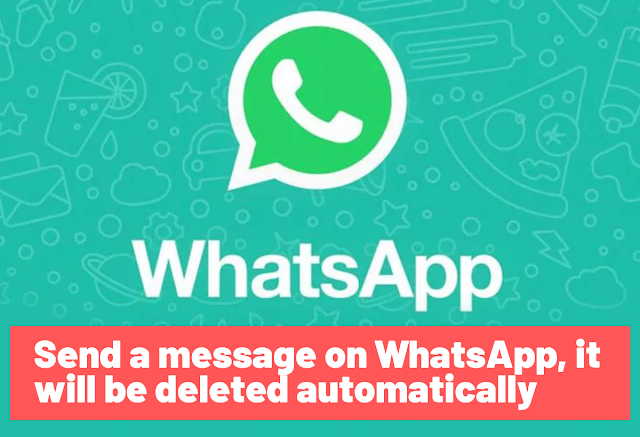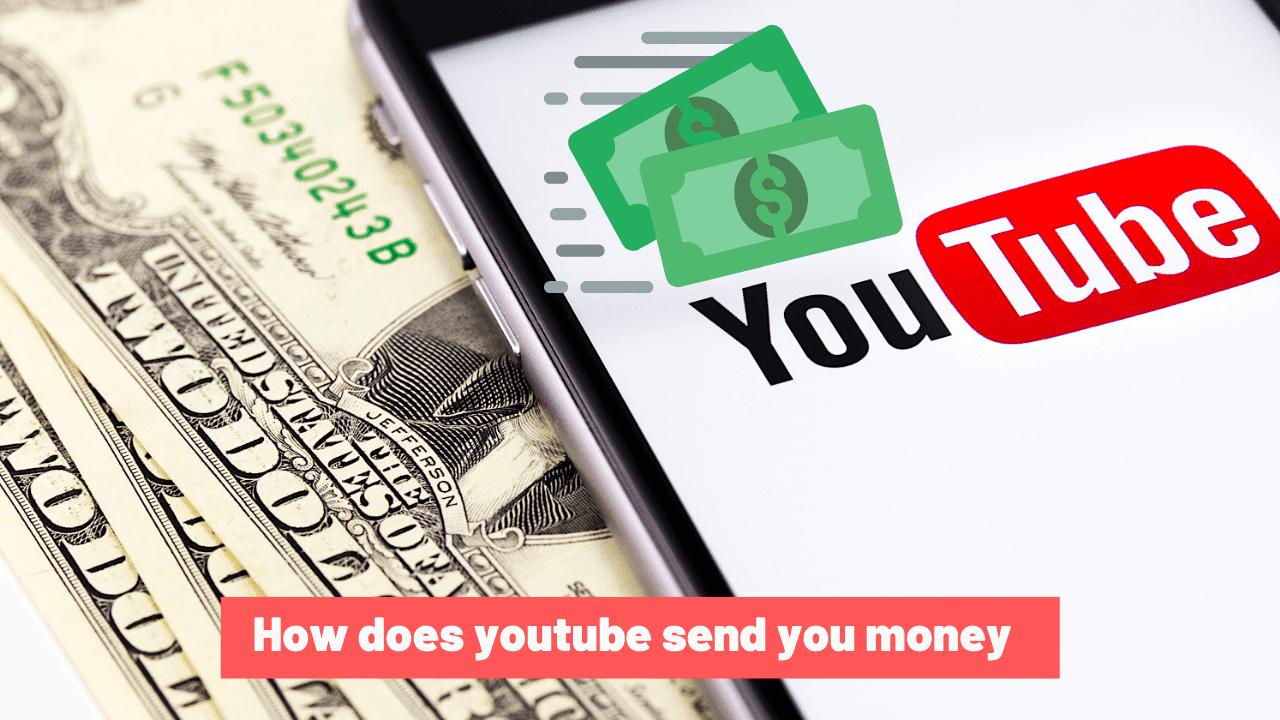5 Easy Ways to Convert a youtube video to mp4 for FREE
How to convert a youtube video to mp4
YouTube videos are creating a worldwide buzz when it comes to music, tutorials, fun, entertainment, gym workout tutorials, and more. All you need is a good internet connection to watch unlimited YouTube videos anytime, anywhere.
But a slow or no internet means you can't access YouTube. So you can download your favorite YouTube videos to watch them offline.
The best way to play YouTube videos on your smartphone or computer offline, is to convert them to MP4 format and download them. Another advantage of converting to MP4 format is that it offers high compression to save the files in a smaller size without losing much in video quality.
 |
| youtube video to mp4 |
How to convert YouTube videos to MP4?
There are two steps in the process of converting YouTube video to MP4. First, download the YouTube videos to the computer and then convert the downloaded video to MP4 format using MP4 converter software.
Always use the 100% safe and malware-free YouTube MP4 converter tool to download and save videos you want to a storage drive.
In this article, we will talk about the best MP4 converter software that you can download and install on your system for free.there are several online YouTube to MP4 converters that require internet connection to work.
Here we present to you 5 of the best free YouTube to MP4 converters that you can use to watch YouTube videos without Wi-Fi connection or mobile data.
Software 1: Stellar Converter for Audio Video
Stellar Converter for Audio Video is desktop YouTube video converter software. It can quickly convert multiple YouTube videos to MP4 format at one time. The software also allows you to customize the output MP4 file. You can set the video frame rate, resolution, metadata, bit rate, etc. There is no video file size limit for converting.
In addition, the software has multiple useful features. Stellar Converter for Audio Video can convert videos to various video and audio formats. You can replace the audio track of a YouTube video, merge two or more videos, edit videos, and much more.
- Convert video to video, video to audio, & audio to audio formats free
- Trim, crop, merge, add special effects, etc., to enhance videos etc.
- Add or replace audio track on videos
- Add watermark and subtitles to videos
- Create GIFs from videos and photos
How to convert YouTube videos to MP4
- First, download the YouTube video you want to your computer. Choose any YouTube downloader app, like YTD Video Downloader, Y2Mate, SaveFrom net, etc.
- download the video and launch Stellar Converter for Audio Video.
- Add the saved YouTube video file to your computer.
- Select MP4 format or and click Convert.
Software 2: Use VLC Media Player to convert YouTube video
- Copy the URL of the YouTube video to the browser.
- Open VLC Player and go to Media then Open Network Stream.
- Paste the URL into the text box on the Network tab.
- Click Play to stream the added YouTube video.
- Then go to Tools> Codec Info.
- Figure: Codec information of YouTube video in VLC player
- Copy the URL from the Location text box and paste it into the address bar of your web browser.
- Right click on the video and select Save Video As to save the video to your computer. You can edit and select a folder to save the video.
- Click on Save. The YouTube video is downloaded to your computer.
- Next to Profile, select Video - H.264 + MP3 (MP4) from the drop-down menu.
- Click Start to start the video file conversion process.
Method 3: YTMP3 Converter
- Open the YTMP3 website in the browser.
- Copy the YouTube URL and paste it into the YTMP3 site box.
- Choose MP4 file format and click Convert Next.
- Now click on the Download button to save the MP4 file to your system. You can also save the file directly to Dropbox.
Method 4: YMP4 online YouTube video converter
- YMP4 Interface - Youtube Converter
- Figure: YMP4 interface
- Copy YouTube video URL via social share button to video or from browser.
- Paste the URL into YMP4's search box and click GO.
- Choose video quality and MP4 format and click on Download button.
- Flvto interface to convert YouTube video to mp4
- Figure: Flvto interface
- Copy and paste the URL of the YouTube video into the Flvto site.
- Select MP4 format from the drop-down list.
- Click Convert to.
- When the MP4 converting process is finished, click Download. The MP4 video file is saved to your computer. You also have the option to send a download link to an email or to DropBox.
Why MP4 is the best?
If you work in a Windows or Linux environment or want to share files across multiple platforms, MP4 is a good choice.
How do MP4 files work?
MP4 is a short name for MPEG-4 Part 14. Sometimes also known as MPEG-4 AVC, AVC stands for Advanced Video Coding. As the name suggests, it is a format used to encode digital video files. It was created in 1998 and is now gaining more and more popularity on the consumer market. The "MPEG" part of the name is an abbreviation for Motion Pictures Expert Group, which is the organization involved in defining industry standards for digital video and audio.