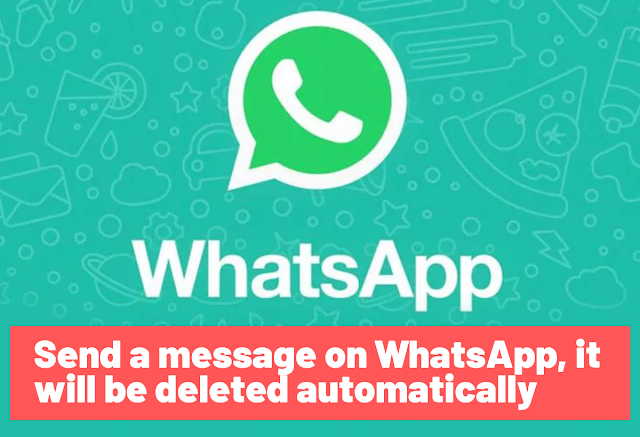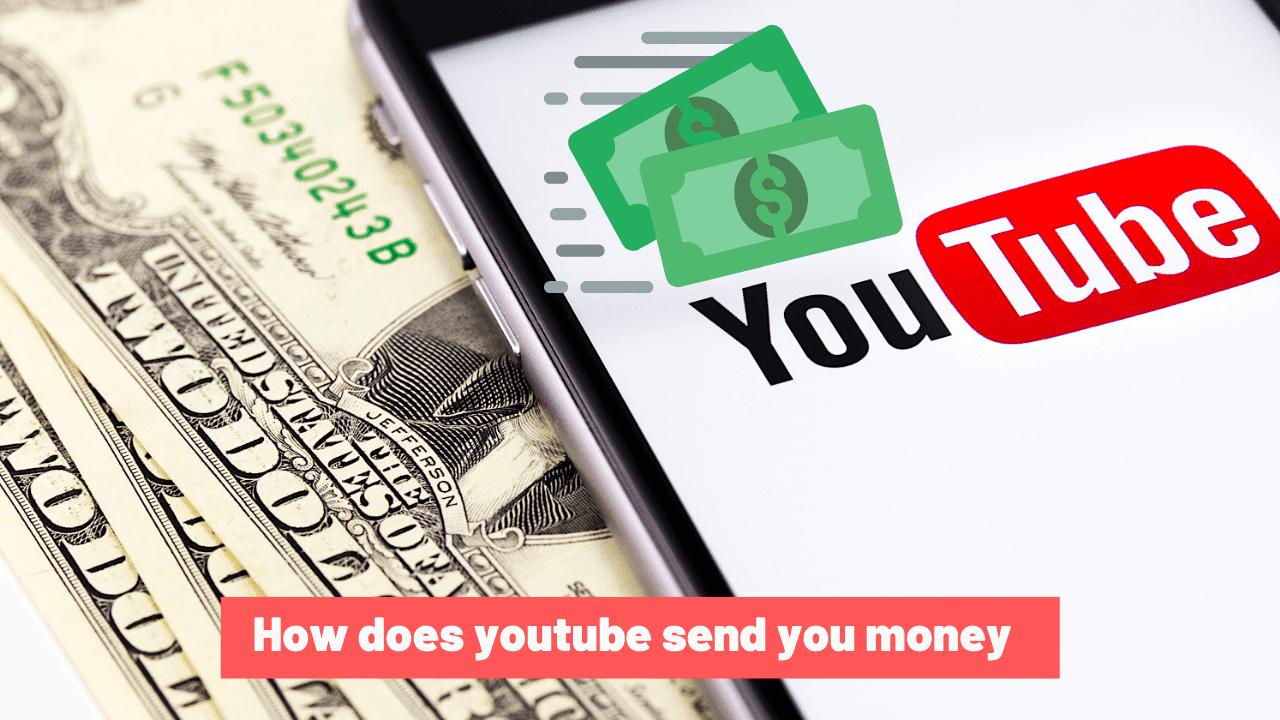How to delete an Instagram account for iPhone and Android
How to delete an Instagram account is a question that more and more people are asking themselves as concern grows about privacy and the time we spend on social networks. There is no denying that Instagram is a great platform to showcase creative work and even to sell works directly, as well as to share personal knowledge and experiences. With more than a billion users, it is one of the most popular social networks in the world and a huge potential tool to reach a larger audience.
Perhaps you are concerned that the parent company Meta (the new name of Facebook, if you missed it) has access to so much data. Or you spend too much time on social media and want to get rid of the temptation to open the app every time you look at your phone.
Whatever the reason, if you are wondering how to delete an Instagram account, removing your data and history from the platform, we explain below how to do exactly that. You can delete your Instagram account permanently if you are sure you want to get out of it. Alternatively, if you are not sure if you want to permanently leave the platform and lose all your past posts and Reels, you can also temporarily disable Instagram. In this article, we will provide you with a step-by-step guide to how to do both.
 |
| delete instagram account |
Permanently delete instagram account
The Instagram account can be permanently deleted via a direct delete link or via the user's Instagram account settings, and the following explains how:
Permanently delete Instagram account via delete link
The Instagram account can be permanently deleted via any of the web browsers available on the user's computer or phone using a direct link to the deletion process, and the following steps explain how:
- Access Instagram's website via one of the web browsers available on the user's device; Which can be accessed by clicking on the following link: Click Here.
- Log into the account using the username and password associated with it.
- Open a new tab in the browser and access the website to delete an account via Instagram; Which can be accessed by clicking the following link: Click here.
- Choose the reason why the user wants to delete their account via the drop-down list that appears at the top of the webpage screen.
- Enter the password associated with the account to be deleted.
- Click the Delete option that appears next to the name of the account you wish to delete.
Permanently delete Instagram account using settings
The following steps explain how to permanently delete an Instagram account via the account settings itself:
- Open an Internet browser on the user's device, and then type the address (www.instagram.com) in the browser's address bar.
- By pressing the Enter key on the device's keyboard.
- Enter your phone number or email associated with the account.
- Enter the password to protect the account to be deleted.
- Click the Login button.
- Click on the Help option that appears at the bottom of the website screen.
- Click on the Manage your account option.
- Click on the Delete My Account option that appears in the drop-down menu on the right side of the screen.
- Click on the option that says How to delete my Instagram account.
- Click on the link that appears under the heading Delete your account page, to access a new page via the account settings.
- Choose the reason for deleting the account via Instagram via the drop-down list that appears on the screen.
- Enter the account password when prompted.
- Click on the option to permanently delete my account, as this will completely delete the account in addition to its various data; Likes, photos, videos and even followers.
Note: The process of completely and permanently deleting the account takes 30 days from the date of deleting the account, during which the content of the account remains subject to the terms of use imposed by Instagram, but the account is hidden and inaccessible to other users.
Temporarily deleting the Instagram account
The following steps explain how to temporarily delete and disable the Instagram account via any of the web browsers available on the user's device:
- Access the Instagram website via one of the web browsers available on the user's device; Which can be accessed by clicking on the following link: Click here.
- Log in to the account you wish to deactivate.
- Click on the profile picture that appears at the top of the website screen.
- Click on the Edit Profile option that appears next to the profile picture and account username.
- Clicking on the link that appears with the title Temporarily disable my account; Which appears when you scroll to the bottom of the screen.
- Choose the reason why the user wants to temporarily delete their account via Instagram.
- Enter the password associated with the account.
- Click the option to temporarily deactivate the account.
Delete Instagram account via the app
- Open the Instagram app on the user's phone.
- Click on the profile picture icon at the bottom of the app screen.
- Click on the three-line icon that appears on the app screen.
- Choose the Settings option.
- Click on the Security option and then choose the Download Data option.
- Enter the email address where the user would like to receive the data download link.
- Click on the Request Download option.
- Enter the password associated with the Instagram account you wish to delete.
- Click the Next button.
- Click Done.
- Waiting for an email via the address you entered earlier, where this message will be visible with your Instagram data address.
- Open the email, then click the Download Data option that appears in it, then follow the instructions to complete the process of downloading a copy of the Instagram account data before deleting it.
How to delete instagram account on iphone
- Log in to the internet browser of your iPhone.
- Put the link to permanently delete Instagram account in place of the link, which is the following delete instagram account link .
- Log in to your account via:
- Enter your username, email or phone number.
- Type in your password.
- Click on login.
- Now choose the reason for deleting your Instagram account from the pop-up menu.
- Re-type your account password.
- Click the Permanently Delete My Account button to permanently delete the account.
- When you confirm the permanent deletion of your account on Instagram, all your photos and videos will be lost, and you will not be able to log in to your Instagram account with the same email, username or phone number as yours, as your Instagram account has been completely deleted and not It can be activated.