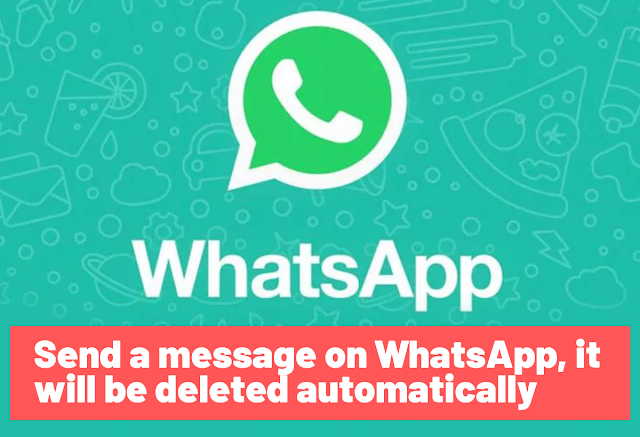How to remove a phone number from Facebook
Usually, the Facebook account is linked to the phone number to protect it and prevent it from being stolen, so that a confirmation code reaches the cell phone number with an SMS every time someone tries to log in from a strange device, even if the account the owner is the same. But if you want to remove your number from the account, here's how to remove the phone number from Facebook.
 |
| remove phone number |
How to enable SMS on Facebook
If you want to link your number to your Facebook account and want to receive SMS notifications directly to your phone number, do the following:
Remove a phone number from Facebook on computer browser
 |
| Frome computer browser |
- 1- Log in to your Facebook account.
- 2- Click on the down arrow that appears in the blue bar at the top of the page.
- 3- Click on "Settings".
- 4- In the side menu, click on the "Notification" option.
- 5- Scroll down to the end of the list and click on SMS.
- 6- Add your phone number and select the notifications you want to receive by SMS.
- 7- Confirm the number and you will receive a confirmation code in a text message, which must be entered in the space provided to activate the feature.
Remove a phone number from Facebook in the phone application
 |
| phone application |
- 1- Log in to your Facebook account.
- 2- Click on the three lines that appear in the upper corner of the page.
- 3- Scroll down and press the "Settings and Privacy" button.
- 4- Click on "Notification Settings".
- 5- Scroll down to the bottom of the list and press the "SMS" button.
- 6- Add your phone number, enter the password to confirm, then select the notifications you want to receive via SMS.
- 7- After that, confirm the activation by receiving a text message on your phone and entering the 4 digit code in the space provided.
How to delete the phone number from Facebook in other way from the computer
The first way to delete phone number from Facebook
- 1- Log into your Facebook account from the computer.
- 2- Click on the "Edit Profile" option that appears on the cover photo.
- 3- Scroll down and click on the "Edit your About" button.
- 4- In the side menu, choose Contact and basic information.
- 5- Here you will find your phone number, click on the "Edit" button that appears next to it, then click on "Delete".
The second method to delete phone number from Facebook
- 1- go to your computer open chrome browser Log in to your Facebook account.
- 2- click on the "Your Facebook information" option in Settings .
- 3- Click on the "Access your information" button.
- 4- Among the options available to you, click on "Profile information" and then on "Your contact information".
- 5- Here you will find your phone number, just press the pen icon and then choose "Delete", to permanently remove the phone number from Facebook. Or you can hide it so that only you can see it.
Third method to delete phone number from Facebook
- 1- go to your computer open chrome browser Log in to your Facebook account.
- 2- Go to Settings.
- 3- From the "General" menu, you will find the "Contact" button. Click on it.
- 4- Add an email address, then confirm it after receiving the confirmation code in the inbox.
- 5- Now the phone number will be replaced by the email address as the main contact, or you can add a new phone number with its confirmation, and it will be replaced by the original number.
- 6- This way, the number will not be deleted, but it will not be returned to the primary contact of your account.
How do I disable two-factor authentication on Facebook?
If you are using the two-factor authentication option, which sends a verification code every time you try to log in to your account, you can disable the feature by doing the following:
- 1- Log in to your Facebook account.
- 2- click on the "Security and Login" in Settings.
- 3- click on the option "Use two-factor authentication".
- 4- Disable the activation of the feature by pressing the "Off" button.
How to hide Facebook likes
If you don't want anyone to see your likes on different pages and accounts, you can hide them so that only you can see them by doing the following:
- 1- Log in to your account from the browser.
- 2- From your account page, click on the "More" button that appears in the options bar at the bottom of the cover.
- 3- Click on "Like", then scroll down and click on the pen symbol that appears in the "Like" field bar.
- 4- In the drop-down menu, choose Change the privacy of your likes, and from there you can select the categories in which you don't want your likes to appear publicly.
how to change phone number in facebook
Add a phone number via Facebook
Users can add a phone number via the Facebook website by following these steps:
- Click on the small down arrow in the main top bar of Facebook.
- Click on the "Settings and Privacy" option, [5] then click on the "Settings" option.
- Click on the Mobile Phone option in the tab on the side of the page.
- Click on the +Add Phone+ button.
- Choose the country code from the list, enter the phone number, then choose the method to confirm the user's phone number by sending a text message or a phone call, and click the "Continue" option.
- Enter the confirmation code and click the Confirm button.
Add a phone number via the Facebook application
Users can add a phone number via the Facebook application by following these steps:
- Click on the main menu icon (≡), choose the "Settings and Privacy" option, and then click on the "Settings" option.
- Click on the Personal Information option, then click on the Phone Number option.
- Click the Add Number button to add the first phone number associated with the account, or click the Add Phone Number button to add another phone number.
- Enter the phone number, choose the method to confirm the number by sending a text message or a phone call, and then click the "Continue" option.
- Enter the confirmation code, then click the Confirm button.