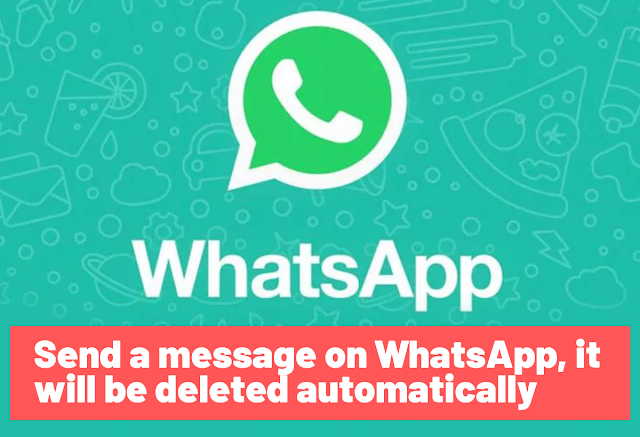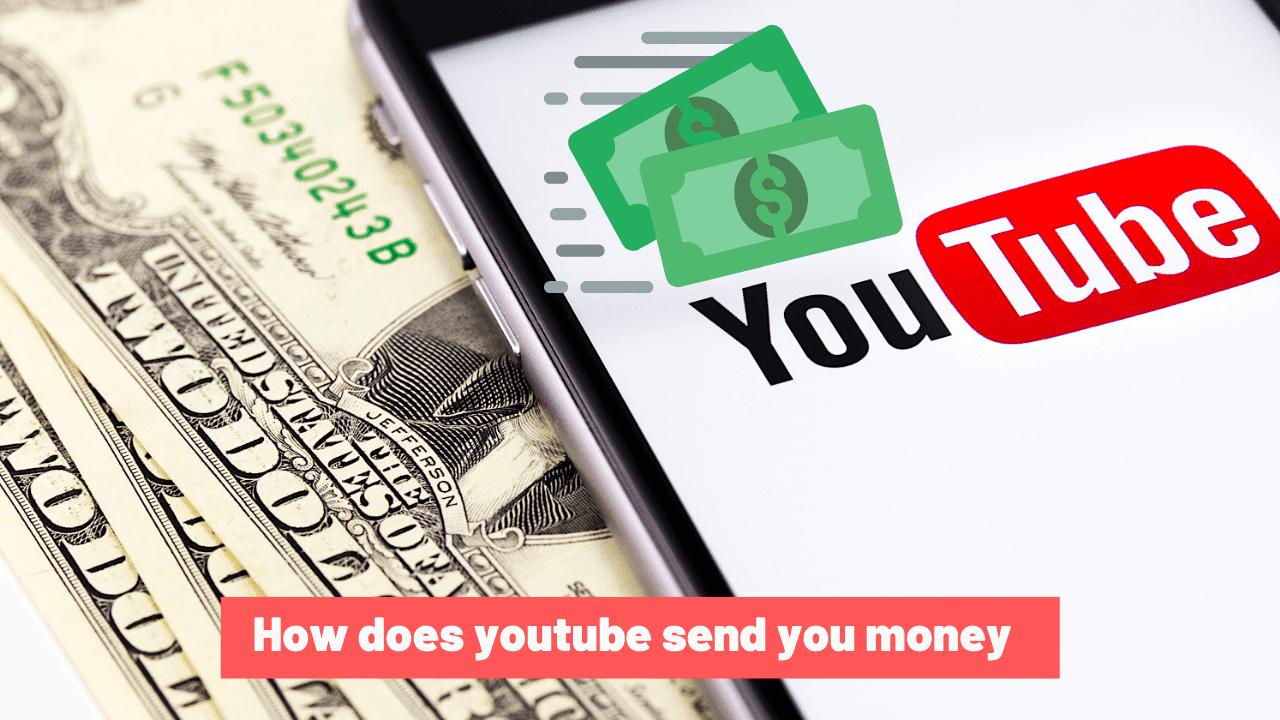How to unlock an asus laptop in 3 steps
How to unlock an asus laptop in 3 steps
It is human nature to forget things; similarly, a person can forget the password to their Asus laptop. Asus laptops are widely used by individuals for business and personal purposes. Therefore, if a person forgets the password of his Asus laptop, he may become very anxious in such a situation because the Asus laptop may contain very important data. Well, here you will find five effective but easy ways to unlock Asus laptops. In addition, you will also learn how to reset the password of Asus laptops if they are locked.
Method 1: Unlock Asus laptop with password reset disk
This method is an amazing solution for people who have no idea how to unlock an Asus laptop. Below you will find a complete step-by-step guide along with pictures for better understanding. But before you continue, you should know that you must have generated a password reset disk by your laptop before you forget your Asus administrator password. If you have created one, follow the steps below to unlock the Asus laptop using this method.
Step 1: Attach the reset disk to your Asus laptop
Turn on your locked Asus laptop and let the screen display the administrator login page. Attach your password reset disk to your laptop. A Reset Password link will appear after entering the wrong password several times. Click on the link and follow the wizard to unlock the Asus computer.
Step 2: Start the password reset process
As soon as the password reset wizard appears on your laptop screen, press the Next button, which can be seen in the bottom right corner of the screen, to start the password reset process.
Step 3: Select the appropriate drive
The next screen will describe a list, carefully go through the list and select the appropriate drive, consisting of your password reset drive. After selecting the correct drive, click the Next button, located in the lower right corner.
Step 4: Enter the new password
You will be asked to enter your new password twice for verification purposes. This new password will replace your old password without changing your data. You will also be asked to enter a password hint to help you remember your password if you can't think of it. When you have entered everything, press the Next button.
Step 5: Password successfully changed
You will be notified that you have successfully changed your user account login password. You can now easily access your Asus laptop using this new password.
Method 2: Unlock Asus laptop with Windows password recovery
Unlock your Asus laptop effortlessly by getting your hands on an ultimate password recovery tool like PassFab 4WinKey, which is a safe and secure Windows password recovery tool. You can quickly remove, change and reset local passwords as well as administrator passwords of Windows 10/8.1/8/7/Vista/XP and Server 2019. Not only that, but you can also delete an old Windows account and, in the same way, create a new Windows account in a flash. Finally, this superlative software allows users to create a bootable CD-ROM, DVD-ROM or USB disk under Windows and macOS.
Moreover, you can burn a bootable password reset disc with the default ISO image file without any problems or complications using this extremely user-friendly software. Follow the detailed guide below, including images, to find out how to use PassFab 4WinKey to unlock an Asus laptop. .
Step 1: Set up a Windows password reset disk
Download and run PassFab 4WinKey on any other available PC or laptop. On the welcome screen of the software, you will be asked to choose a bootable media - CD/DVD or USB stick. It is recommended to select USB stick.
After selecting the desired bootable media, press the Next button in the lower right corner. A pop-up notification will appear informing you that all your data on your USB stick, CD or DVD will be erased during the burning process. Allow the software to erase the data by pressing the Next button to continue. The burning process will start and progress may be seen at the bottom. You will be notified once your password reset disc has been successfully burned
Step 2: Boot a locked Asus laptop from a CD/DVD/USB
Insert the bootable CD/DVD/USB into your locked Asus laptop. Restart the laptop and click the F12 or ESC button on the keyboard to access the Boot Menu.
Different laptops have different boot keys. For Asus laptops, the boot key is ESC. After entering the boot menu, look for your inserted drive and click on it as soon as you identify your inserted drive. Use your keyboard to move to the desired option and press Enter to select it. Press the F10 button on your keyboard to save and exit the boot menu.
BIOS Setup Utility - Choose the first boot device
BIOS Setup Utility - Boot Device Priority
Step 3: Resetting the Forgotten Password on an Asus Notebook
After exiting the boot menu, your laptop will reboot again. Select the Windows system for which you need to reset the password. Choose the account you wish to use; local guest account, administrator account or Microsoft account. Then choose the feature you wish to use, in this case Reset Account Password.
After pressing the Next button, a pop-up window will appear where you will be asked to enter your new password. After entering your new password, click on the Reset button. Finally, press the Restart button on your screen to restart the Asus laptop and discard the boot disk. You can now easily log into your Asus laptop using the new password you just created.
Click Next to unlock the Asus laptop password
Enter the password you wish to reset
Click Restart after unlocking the Asus laptop
Method 3: Unlocking the Asus laptop from the advanced boot options
Command Prompt is a well known method to bypass a locked Asus laptop as it is fully favored and supported by older and newer Asus laptops. Follow the step-by-step tutorial below to easily unlock the Asus laptop using this technique.
Step 1: Access the advanced boot options menu
Turn on your locked Asus laptop and let it display your account login screen. Press the Shift button and at the same time click on the Power icon and then press the Reboot option as shown in the image below.
Step 2: Select the command prompt
The Advanced Boot Options window would appear on your laptop screen. Select the Advanced Options option after clicking on Troubleshoot from the screen. Finally, scroll down and press the Command Prompt option to continue.
Step 3: Enter the commands
Enter the commands in the same way and in the same order as shown below. Do not change or amend any of the commands.
RÉ:
Windows CD
cd System32
ren Utilman.exe Utilman.exe.old
copy cmd.exe Utilman.exe
Step 4: Restart your laptop to enable the command prompt
Restart your Asus laptop and wait for the login screen to appear. Press the Utility icon to activate the command prompt on your screen. Enter the last command line to successfully unlock the Asus laptop.
The last command line is
net user Administrator Welcome@123
net user command line to reset the password
In the above command line, Administrator describes the username of the account you wish to access, while Welcome@123 indicates the new password that can be used to log into your Asus laptop administrator account. Finally, restart your laptop and log into your Windows using the newly created password.
Method 4: Unlock Asus laptop with Trinity Rescue Kit
Trinity Rescue Kit (TRK), also known as Winpass, is a well-known password recovery tool. You can easily remove the login password from any Windows computer using this method. This technique is ideal for people who have their old handy versions of Windows, such as Windows 7, Windows Vista and Windows XP. TRK software is not compatible with the latest Windows 10 and 64-bit computers. However, this method is perfect for beginners, as the interface is much simpler and easier. Follow the steps below to unlock your Asus laptop and access it by resetting the password.
Step 1: Download and burn the Trinity Rescue Kit ISO file
First, download the Trinity Rescue Kit ISO file from the utility to the laptop or accessible computer. Use a free ISO burner to burn the TRK ISO file to a vacant USB stick, CD or DVD. Up-to-date Windows has a built-in burner, but if you have an outdated Windows version, you will need to download ImgBurn to perform this step.
Step 2: Insert the loaded disk into a locked Asus laptop
Method 5: Unlock Asus laptop by factory reset
Step 1: Restart your Asus laptop