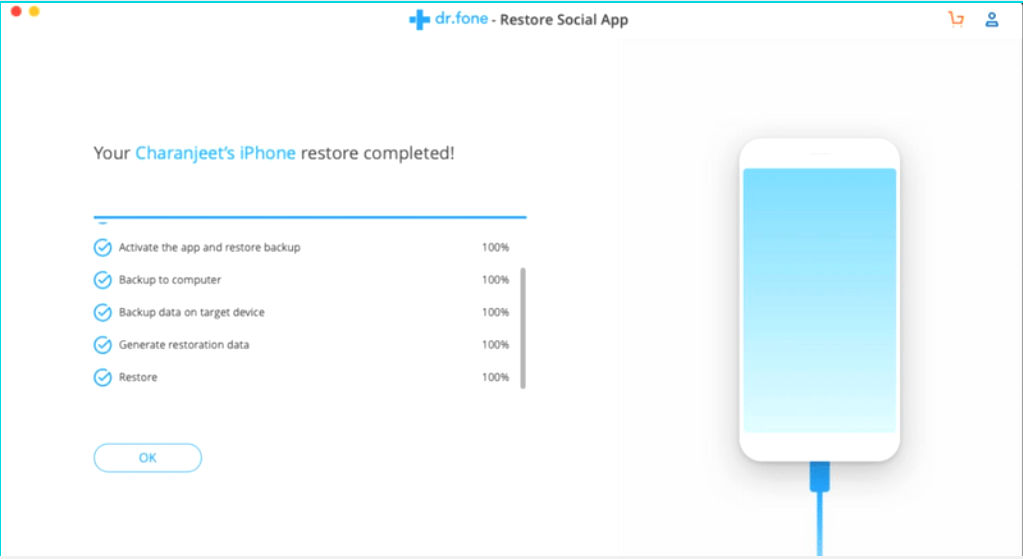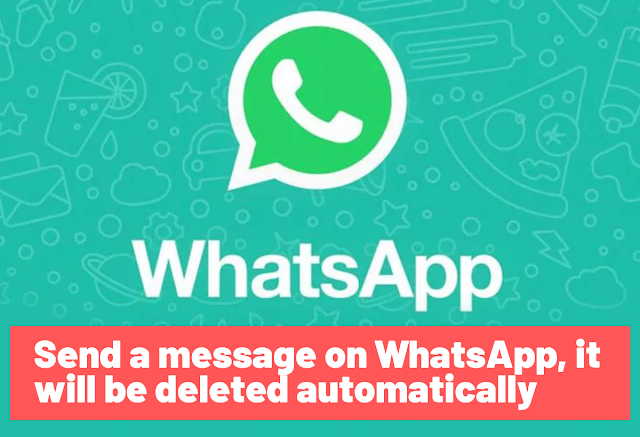How to Transfer Whatsapp from Android to iphone
How to Transfer Whatsapp from Android to iphone
WhatsApp has become a global phenomenon, as it is considered the most famous instant messaging app in the world, with over 1.6 billion WhatsApp Messenger users per month, and in today's article, we will learn how to solve one of the problems faced by users of the app, which explains how to transfer WhatsApp chats from Android to iPhone
With so many people communicating via this messenger, making a backup of WhatsApp chats has become a must. Backup helps users with many things. It can help you recover deleted messages from WhatsApp. One can also restore the chats if the person deletes the entire application by mistake.
It is also useful to back up the conversations when the user changes the smartphone. Where one can easily restore the conversation history on their new phone. But the problem is that this method only works when the user changes their Android phone to another Android phone. If you want to transfer WhatsApp conversations from an Android device to an Android device, you can read the following article: Transfer WhatsApp account from one device to another.
How to transfer WhatsApp app chats from Android phone to iPhone
The WhatsApp chat recovery feature becomes useless when the user tries to transfer the chat history from Android phone to iPhone. The problem occurs due to incompatibility of Google Backup with iOS devices and similarly iCloud with Android devices.
Method 1: Transfer WhatsApp chats from Android to iPhone or vice versa in one click
Jihosoft WhatsMate is an all-in-one toolkit for WhatsApp Manager that can help you transfer WhatsApp chats from Android to iPhone or iPhone to Android. In addition to WhatsApp messages, it is also possible to transfer contacts, call history and all kinds of user-friendly multimedia content within conversations.
Note: In addition to the WhatsApp transfer function, this software allows you to preview all WhatsApp data, selectively choose which one to restore and perform backup and restore on Android and iPhone devices without downloading third-party apps to your smartphone.
Now follow these simple steps to transfer WhatsApp conversations from Android to iPhone or vice versa:
Step 1: Install and launch Jihosoft WhatsMate on your Windows or Mac computer.
Download free version Jihosoft WhatsMate
Step 2: Connect the Android and iPhone devices to the computer via USB cables. Then follow the tips on the screen to make the program recognize your phones.
Step 3: The program will set your Android phone as the default source device to allow you to transfer WhatsApp from Android to iOS. If you need to transfer WhatsApp messages from iPhone to Android, you need to press the "Back" button to set iPhone as the source phone and Android as the destination or target phone.
Step 4: Once both phones have successfully connected, under the source phone you will have options to select the chat history, contacts and calls to be transferred. After selecting, click the Transfer button and the program will start transferring WhatsApp chats from Android to iPhone. When finished, all old WhatsApp messages and media will be displayed in the WhatsApp program running on your new phone.
The second method: using Dr. fone
Dr. fone program is one of the most popular data recovery software in the world. It provides a wide range of tools for iOS and Android devices such as recovery, backup, data transfer, etc. Dr. fone is also a great tool for transferring data from Android to iPhone, especially if you are stuck with the Move to iOS error message.
We'll use the Dr. fone Restore social app tool to transfer WhatsApp messages from Android to iPhone. And here is how to do it:
- 1- Download Dr. fone Restore Social Tool for Mac or Windows.
- 2- Open the program and click on "Transfer WhatsApp messages" or "Transfer WhatsApp messages
- 3- Connect your old Android device and your new iPhone to your computer (or vice versa).
- 4- (Allow USB debugging on your Android device. You can find the setting in the developer options under Android Settings)
- 5- Follow the instructions in the pop-up window of the program.
- 6- At the end, you will receive a message, "Your iPhone has been successfully restored" or "Restoration of your iPhone is complete".
This is how and now you can put the new SIM card on your new iPhone and enjoy it.
The third method: Using the MobileTrans program
Via MobileTrans
MobileTrans is considered one of the most reliable applications as it is a complete, easy and simple to use application through which you can easily transfer WhatsApp chats from iPhone to Android and vice versa with one click.
Main features of MobileTrans:
- 1- The program's interface is easy and simple and supports all languages.
- 2- The ability to WhatsApp messages from iPhone to Android and vice versa.
- 3- Ability to transfer WhatsApp from Android to Android and from iPhone to iPhone.
- 4- Supports transfer of photos, videos and music.
- 5- Transfer contacts, regular messages and call history.
- 6- Supports creating a backup copy of phone data on the computer.
- 7- Supports Windows and Mac systems.
You can try downloading the program via the following link
Download MobileTrans
You can also get a huge discount on the program of 40%. The price of the program becomes $19.16 with the following discount code:
Discount code: SENMG2
Fourth method: via WhatsApp itself
- 1- Open the WhatsApp app, then Settings Chats ㄍ Chat logs.
- 2- Click on Transfer chat and you will be redirected to an interface to choose the chat you want to transfer.
- 3- Click on the chat you want to transfer, then press OK
- 4- You can choose to include media such as photos and videos.
- 5- Choose the method of participation, either via WhatsApp itself, Viber, Messenger, or others...
Fifth method: forwarding WhatsApp conversations via email
Email chat is a feature of the WhatsApp application, which allows users to send an entire WhatsApp conversation via email. You can save all your WhatsApp conversations as drafts. Here is how to do it:
- 1- Go to WhatsApp settings
- 2- Go to Chat Settings > Chat History > Chat Transfer
- 3- Choose the target conversation
- 4- Choose with Transfer with Media or Join Media (if you want the mail to include photos and videos shared with the user)
- 5- In the mail application, you can either enter an email address or choose to leave it blank.
- 6- Leaving it empty will automatically save the email as a draft.
- Forwarding WhatsApp conversations via email
- 7- On your new smartphone (iPhone/Android), open the messaging app and check the conversation.
The above two methods do not exactly mean transferring WhatsApp conversations from Android to iPhone or iPhone to Android, although you can read all your previous conversations, you will not be able to read or view them in the WhatsApp Messenger application itself.